Creating a loading screen
To show a loading screen while asynchronous tasks are running, you need to create a loading screen blueprint.
Creating the blueprint
To create a loading screen, create a blueprint that derives from GameManagerLoadingScreen.
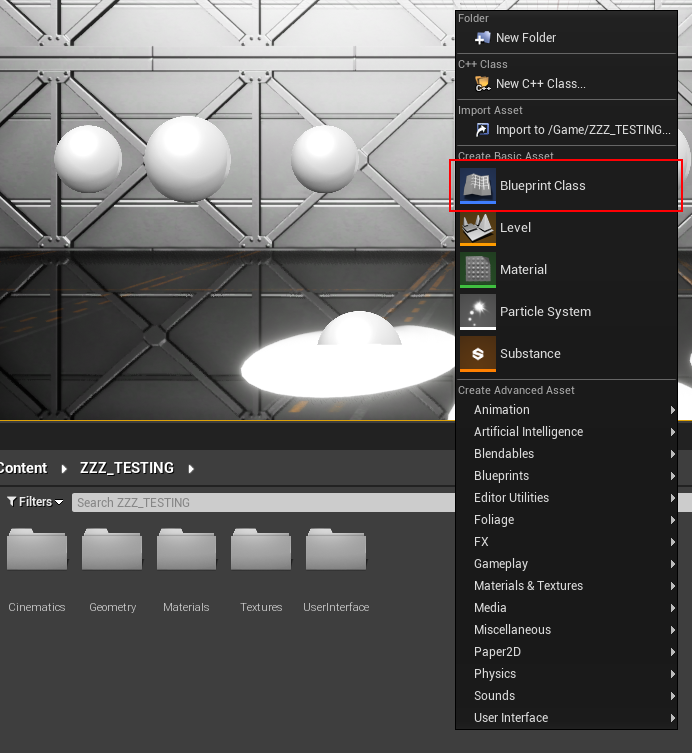
In the Pick Parent Class dialog, expand All Classes and search for GameManagerLoadingScreen. Then, select it from the list:
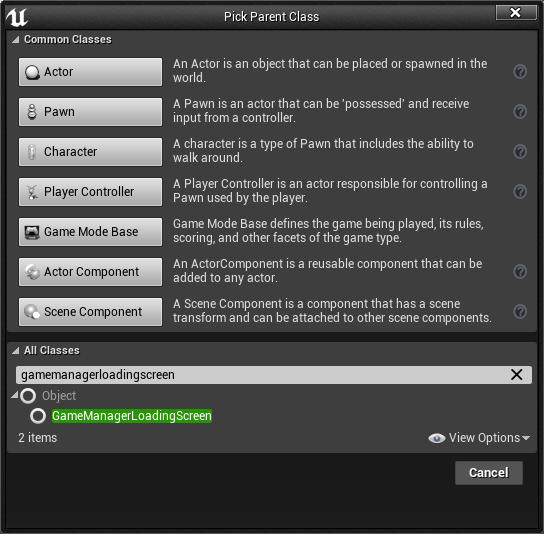
Implementing a loading screen
By default, your loading screen blueprint won't actually do anything when it's time to show a loading screen. You need to add event handlers for the following events:
- Show Loading Screen: Called when the loading screen should be shown, with the initial task that is being worked on. Usually you'll create a UMG widget and add it to the viewport here.
- Update Loading Screen Status: Called when the loading screen moves onto the next queued up task. Rather than hiding and showing the loading screen between each task, instead this event is called as the loading screen progresses through tasks to make things seamless for the player.
- Hide Loading Screen: Called when there are no more tasks in the queue that require a loading screen to be shown. Usually you will remove a UMG widget from the viewport here.

How you actually show the loading screen to the user is up to you. The most common way is to use a fullscreen UMG widget, but you can actually do anything you like in response to the loading screen events. This allows you build advanced loading screens with animations and 3D effects if you want.