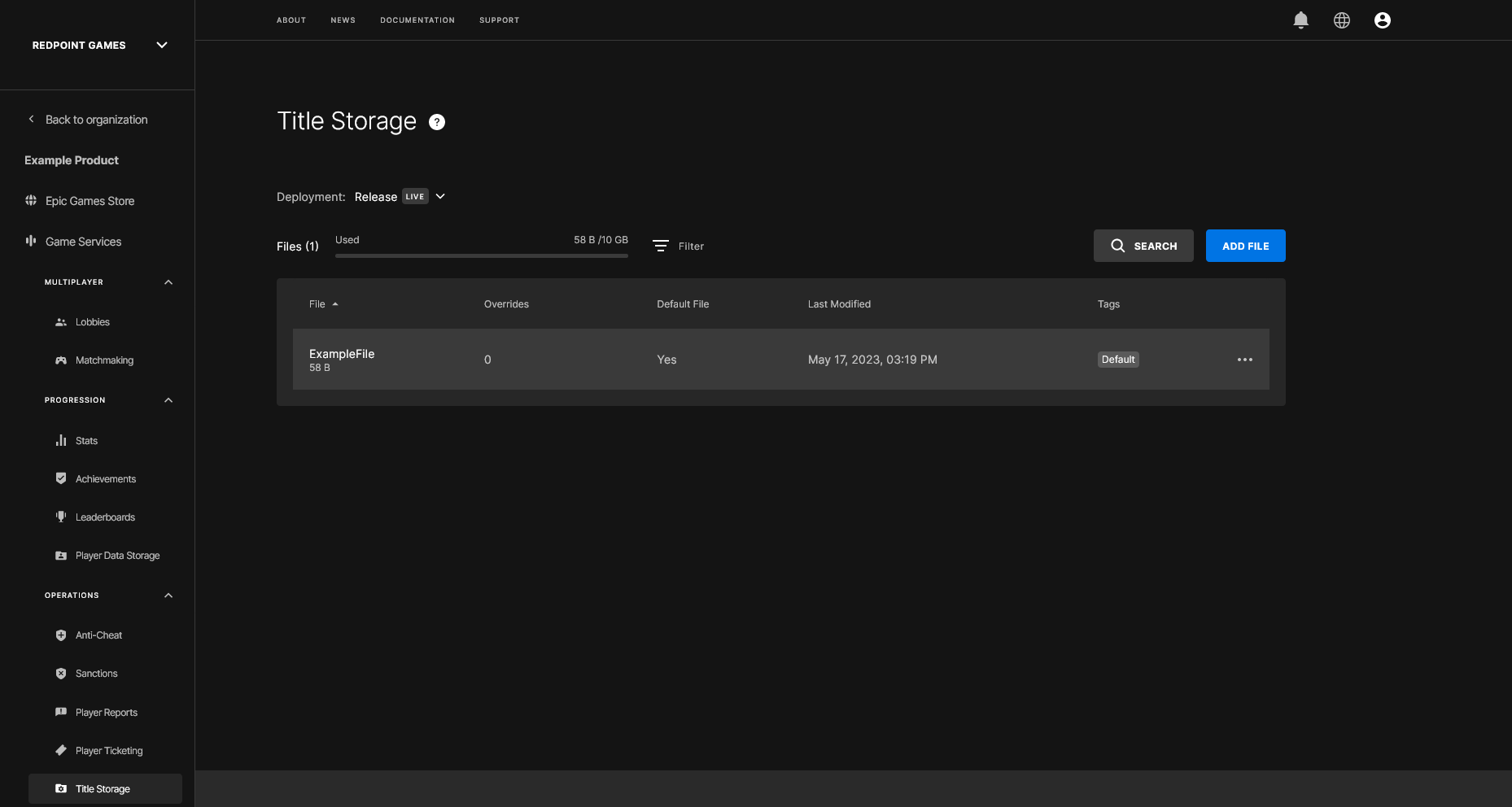Uploading files to Title Storage using the Dev Portal
Before you can download files from Title Storage in your game, you need to upload them via the Epic Games Developer Portal.
After you've setup your EOS product in The Developer Portal, login to the Developer Portal and select the organization you've created. You should now see a screen like this:
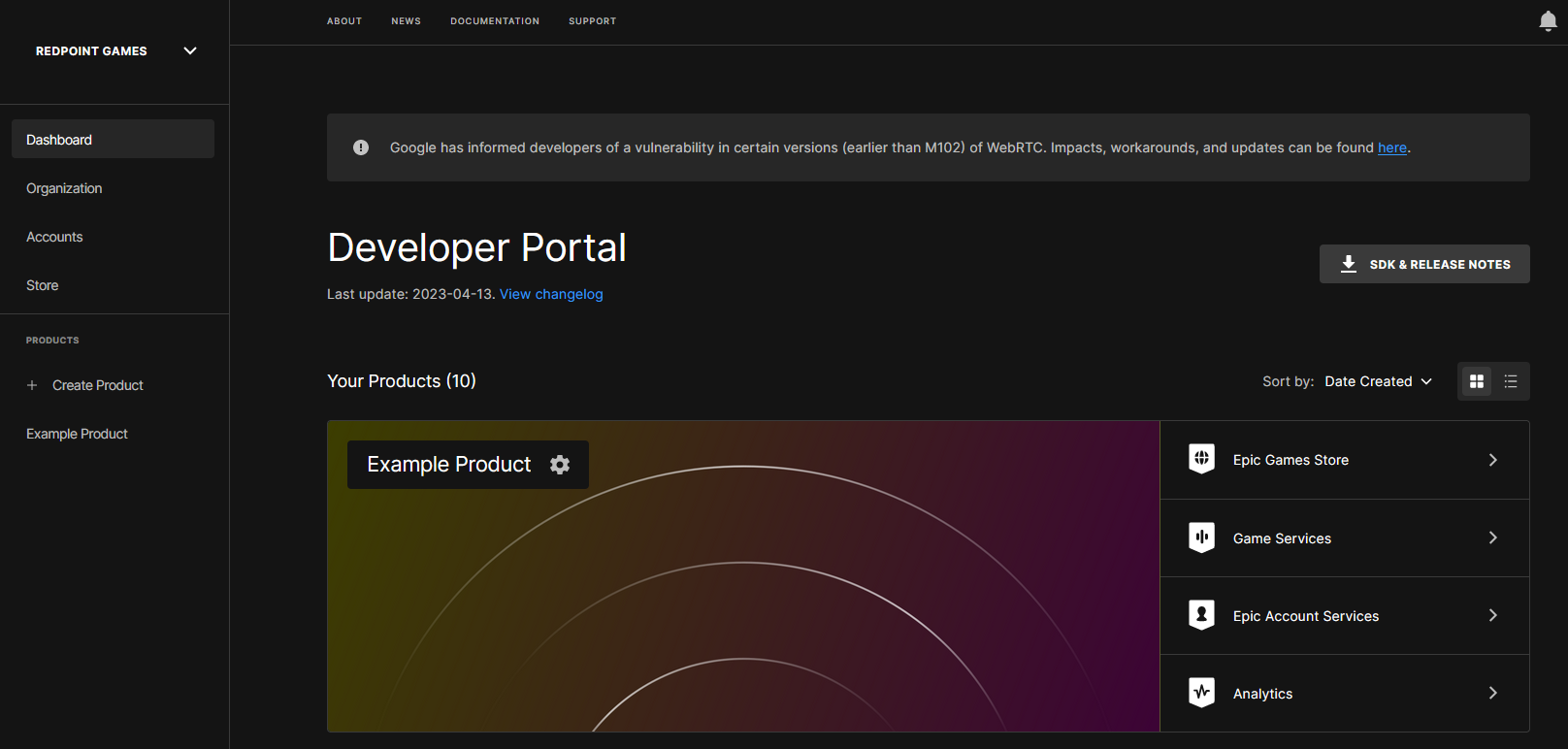
Press the "Games Services" button, then scroll down until you see the "Title Storage" service:
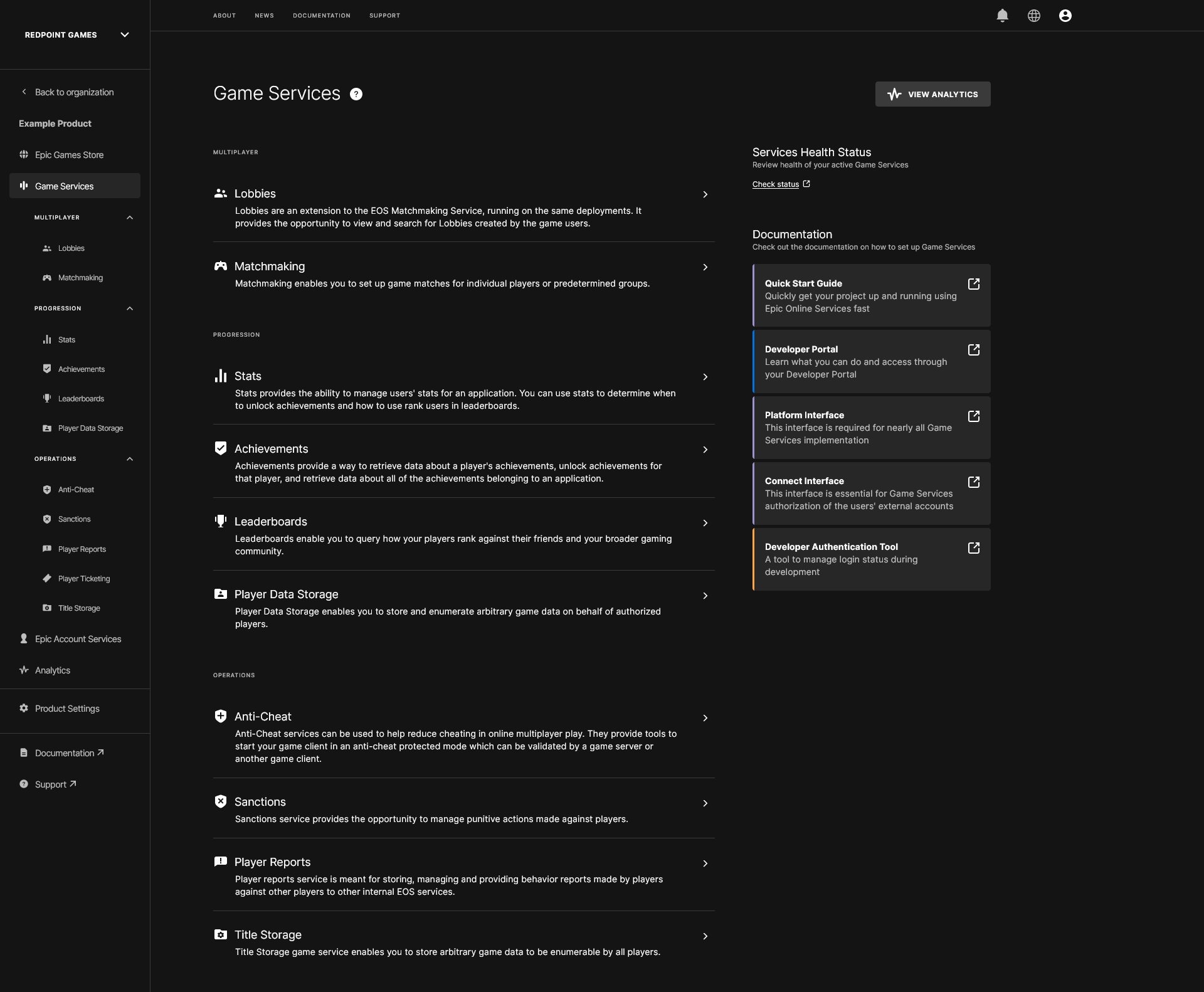
After you're on the Title Storage page, select the Deployment you want to upload a file for, then press "Add File":
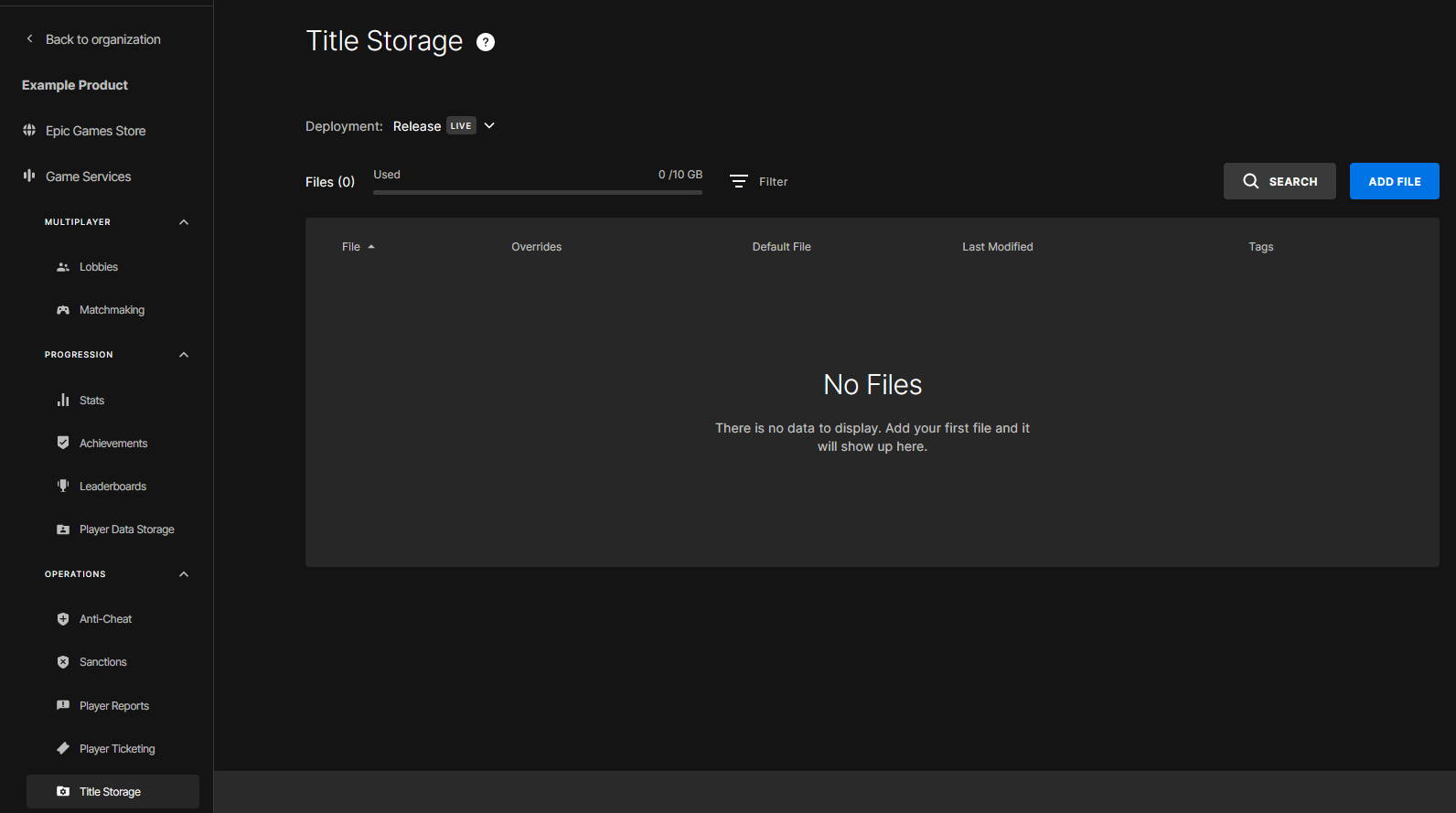
Use the "Player Data Encryption Key" found in your project's Project Settings:
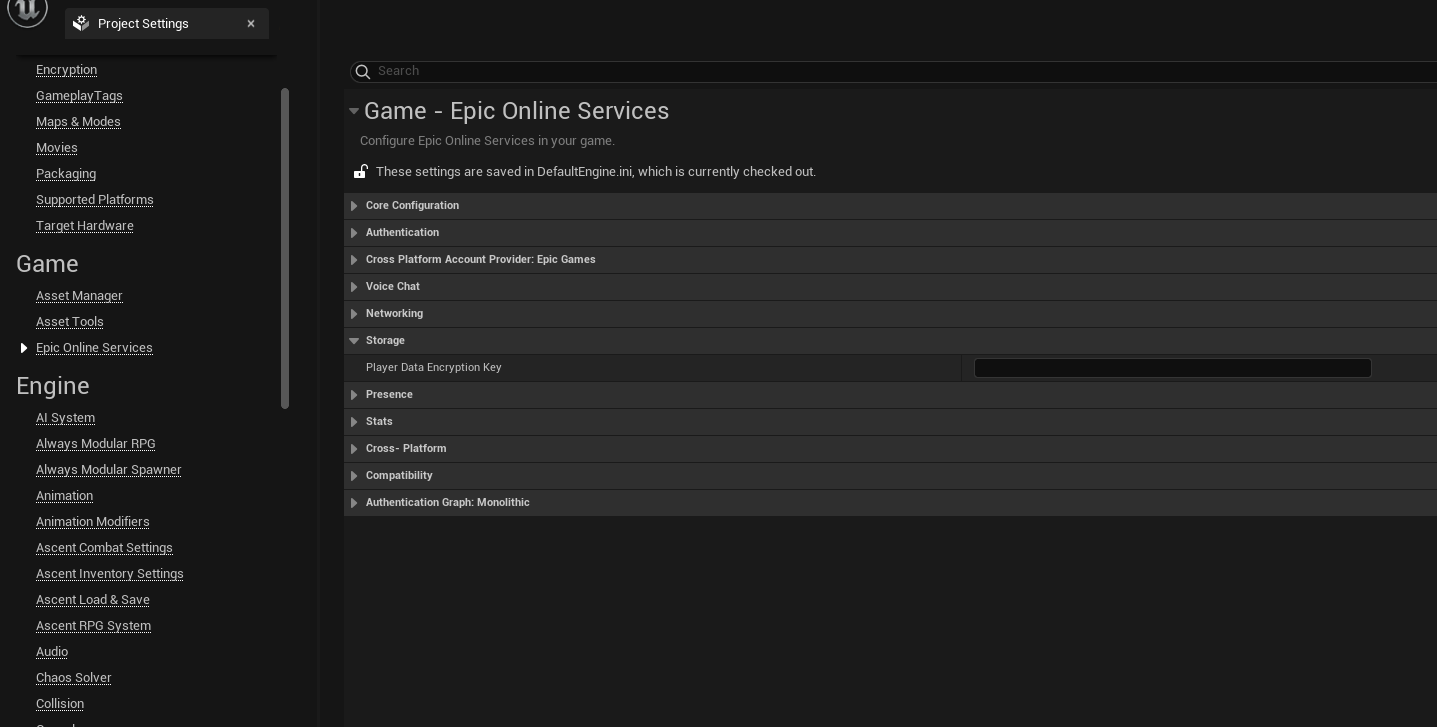
After you've entered your encryption key, choose a file you wish to upload and name it, then press save & close.
You must add the tag "Default" when uploading the file, or the plugin will not list it when files are queried for the Title Storage service.
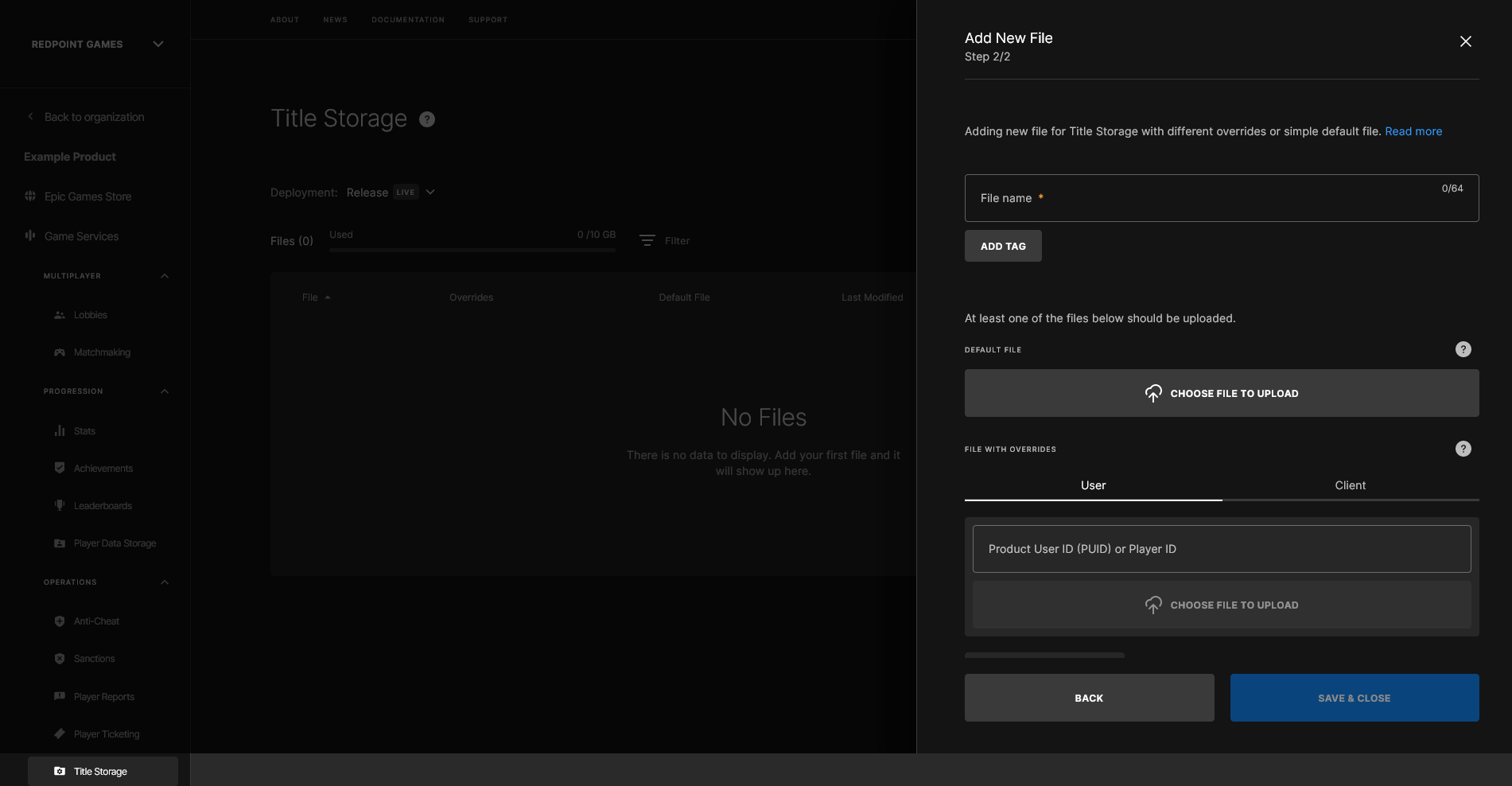
When you're finished, you should see your file here: